Creating a Project and Basic Project Management Info
Refer to these slides for step-by-step instructions on creating a project in TDX and the basics of project management in TDX.
After the project is created, other features of the Projects/Workspaces application information follows.
Projects/Workspaces
Manage projects and workspaces in this application.
Manage Projects/Workspaces
A list of your managed projects and workspaces. Click on a project name to view the details and/or to update the status of the project.
Reports
Status Reports - Project Status Report and My Project Status Report
Standard Issue Reports - Issue Aging, Issue Resolution Status, Issue Work, and Issues by Due Date
Plan(s) Reports - Milestones, Plan(s) Summary, Task Work by Person, Tasks by Person, Tasks Summary by Plan
Time Reports - Time Detail and Time Summary
Projects/Workspaces
The primary function of this app. Blue bar = no status. Green = on track. Yellow = off track. Red = at-risk and no corrective actions implemented.
Project Modules*:
-
Manage - Project (co)managers can view project details and/or update the project status
-
Team - List of resources on the project
-
Feed - A list of all actions taken on the project. Can add to the feed by creating a comment. Can send notifications from the feed. Can use comments on the feed to create edits, but can’t edit the feed items or the comments. The feed is visible in TDClient for the project sponsor and stakeholders.
-
Announcements - A space to make announcements to people on the project.
-
Briefcase - A place to store files related to the project. Any files on the portfolio request should be moved here after the project is approved. If it kicks the file back as too large, use the multifile upload to upload the file. No storage limit across the application.
-
Calendar - A calendar for the project or workspace. If used, make that clear to participants.
-
Contacts - Like Team, but with contact info. Could be used to store vendor or consultant contact info.
-
Issues - Issues should be assigned to someone who isn’t on the project. About Issues.
-
Links - A place to store links related to the project.
-
Plans - Anyone on the project can add and edit project plans. Only TDX Admins can delete plans. Best practice: project resources ask the project (co)manager to update or add plans.
-
Typically Plans will be accessed by project (co)managers. Resources would typically access their tasks in My Work, rather than through the project plans. Project Plans are a great way to track progress toward completion, particularly in team meetings.
*Not all projects will have all modules
A word about notifications
Notifications are a great way to manage a project. You can communicate with your project team, your sponsors, and your stakeholders without ever leaving TDX. If you choose not to notify, then you need to set the expectation among these individuals that they will access TDX regularly to look for project updates/ announcements, etc.
Note! Notify Other People is always TWU people. Can use Other Email Addresses to send to outside resources but need to be careful of sensitive files.
Private Team
The Private Team is a project each user gets to manage personal events, files (briefcase), contacts and links. It can basically be used as a personal, private project It has no impact on the rest of the TeamDynamix system. Nobody will be able to see your private team events, issues, files, etc. but you. Time actions like adding time entries or creating schedules cannot be performed against this project. As of version 9.1 it is not possible to remove or close this project from within TeamDynamix.
Project Issues
Affects the project but is not a part of the project plan. Every element of work in the world has quality, time, and money. Deadline could change and that time issue may affect time and money. Issues can only be assigned to people who are resources on the project. The TDX Admins are currently researching use of Issues in TDX projects.
Example: I have a project for Raiser’s Edge Upgrade and one of my tasks is to pull a backup of a database, which lives on a shared database server. I’m getting a message that I don’t have sufficient privileges. I could put in a separate ticket to the person that manages that server and note in the description (or in a custom property) that this ticket is related to Project # 123456. I could also place an alert on that ticket so that I know when it’s resolved.
Status Updates
While the project is in process, you will want to update the status at least weekly. Update the project through Manage and then clicking the upward facing arrow button above the project name. Select the status, update the percentage complete and add a comment. Ideally, you’d also send notifications with information about the project’s progress since the last update. Notifications can be sent to anyone associated (in TD) with the project (sponsor, stakeholders, resources).
Recommend sending project updates (notifications) to stakeholders (i.e. functional managers and VPs) once a month.
If you aren’t actively working on the project, it should be put “on hold.” This won’t require regular updates of the status.
Changing Resources
As demonstrated in the image below, the project manager can remove a resource and reassign to another resource. The work performed by the removed resource will remain in the feed. The change of resources will also appear in the feed. This is a good option if you need to add a resource for a short amount of time so that the project doesn’t sit in in their project application for months and months. Also, obviously, if you have a team member leave the project and need to replace them.
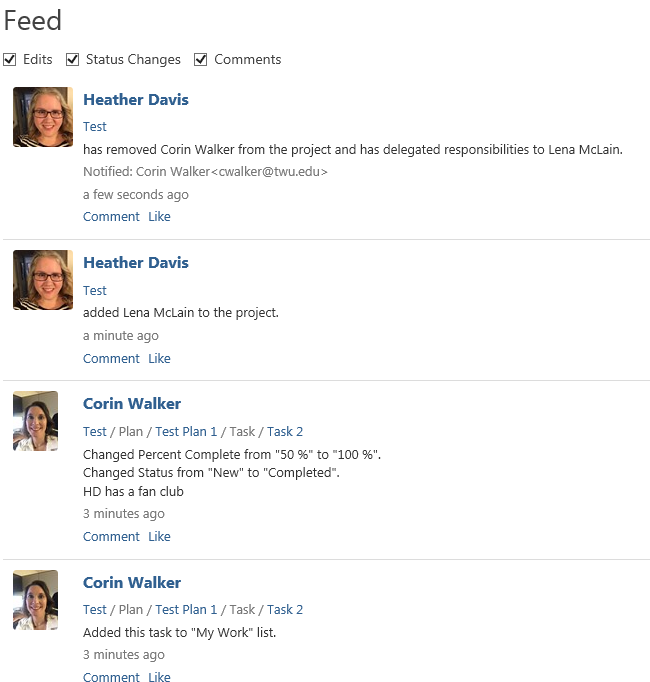
Other Notes
We do our best to link to only the best external sites but we cannot be held responsible for the quality or accuracy of such websites.
For additional support, contact the Technology Service Desk at 940-898-3971, servicedesk@twu.edu, techchat.twu.edu, or submit a request through the Technology Service Catalog.